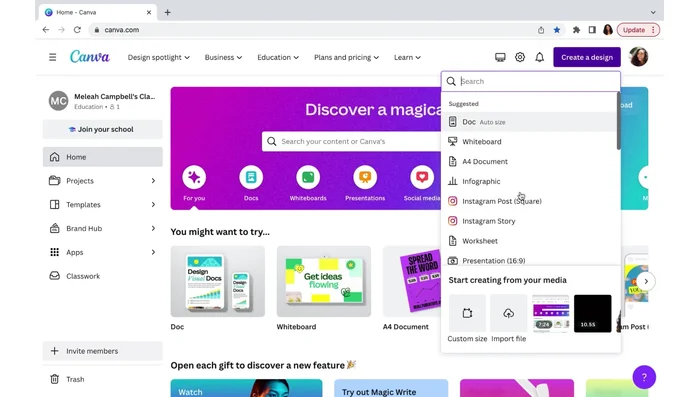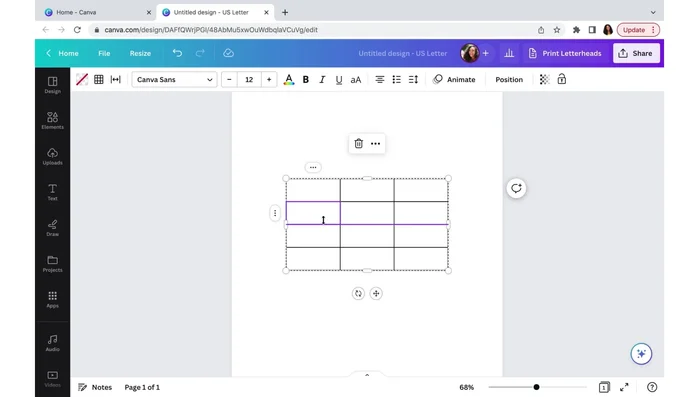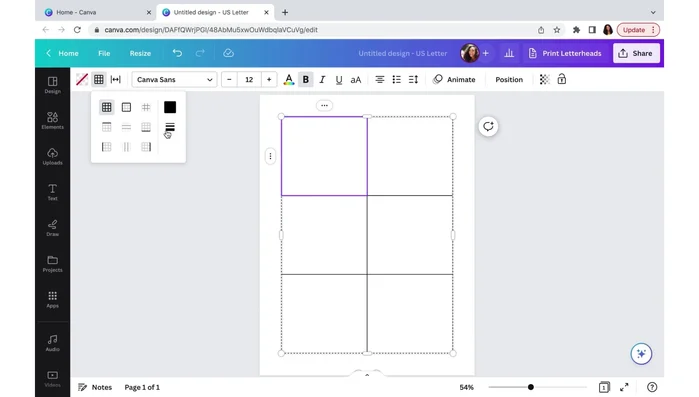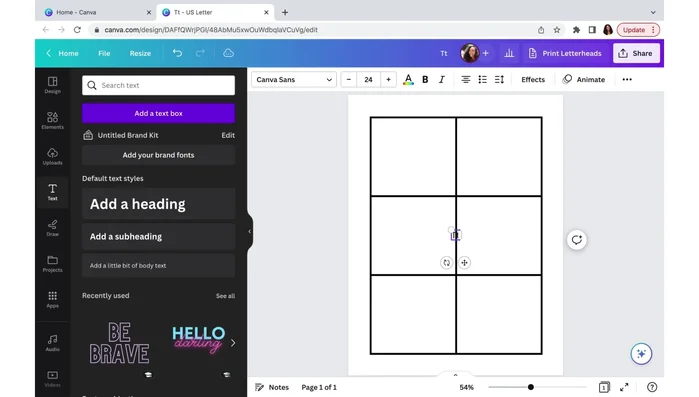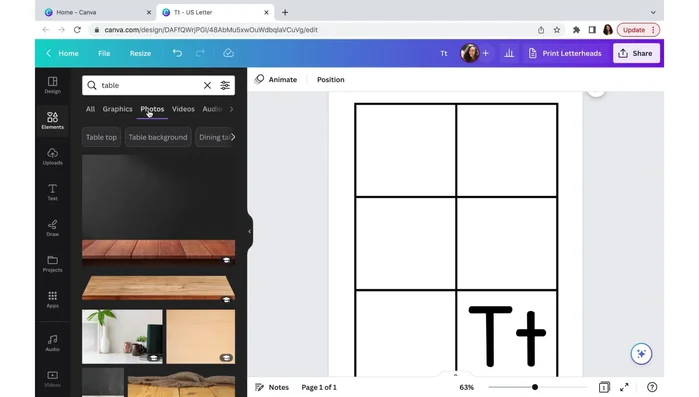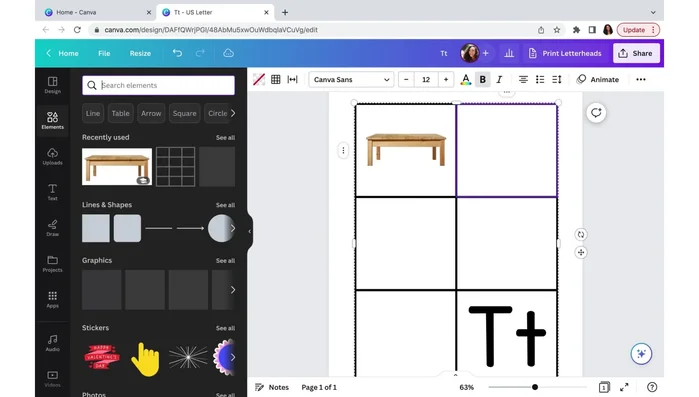Homeschooling offers incredible flexibility, but creating engaging learning materials can sometimes feel overwhelming. Alphabet flashcards are a cornerstone of early childhood education, yet traditional methods can be dull and repetitive. This tutorial shows you how to leverage the power of Canva, a user-friendly design platform, to craft vibrant and interactive alphabet flashcards that will captivate your young learners. Forget boring, lifeless cards; we'll explore fun fonts, captivating illustrations, and interactive elements to transform your homeschooling experience.
Imagine flashcards bursting with color, featuring playful characters, and even incorporating simple interactive games! This isn't just about memorization; it's about fostering a love of learning. This step-by-step guide will walk you through the entire process, from selecting the perfect template to downloading your finished, professional-looking alphabet flashcards, ready to use in your homeschooling sessions.
Preparation and Safety Guidelines
- Canva
- Always supervise young children when using scissors or other crafting tools during the creation or use of flashcards.
- Ensure all images and fonts used in your Canva designs are royalty-free or that you have the appropriate licenses to avoid copyright infringement.
- Laminate your finished flashcards for durability and longevity. This will help them withstand repeated handling and cleaning.
Step-by-Step Instructions
Set up Canva Worksheet
- Open Canva and start a new design. Select "Worksheet" (8.5 x 11 inch).

Set up Canva Worksheet Create the Table Structure
- Go to "Elements" and find "Tables". Choose the first table option.
- Resize the table to your desired size (6 boxes). Use the three dots to delete extra rows and columns.


Create the Table Structure Style the Table
- Adjust the border weight to make the lines thicker (e.g., weight 7). Select the entire table to apply the change to all boxes.

Style the Table Add Letters
- Add text boxes for letters (uppercase and lowercase). Use a kid-friendly font like "KG Primary Penmanship" and adjust the font size.

Add Letters Add and Arrange Images
- Add images related to the letters. Search for photos in Canva's elements section; prioritize colorful, real-world images.
- Resize and position images within each box to create the flashcard.


Add and Arrange Images
Read more: Learn the Alphabet with Fun Animated Animals!
Tips
- Use real-world images to help students make connections between learning and their environment.
- Choose colorful images to engage children and make learning more fun.
- Consider using Canva's flashcard templates for a pre-designed layout.