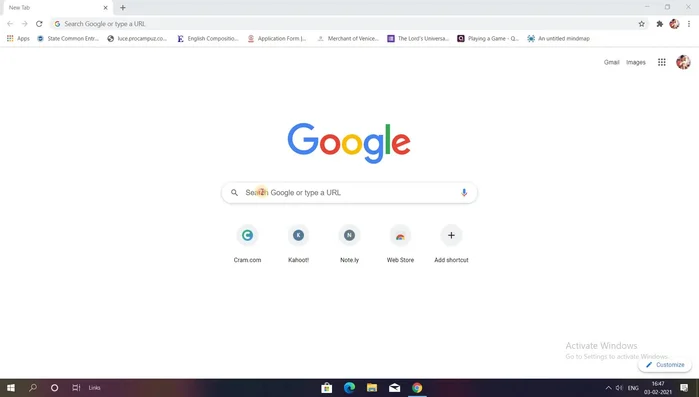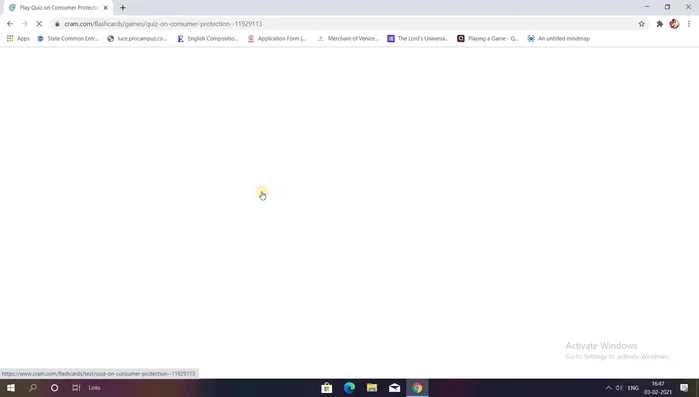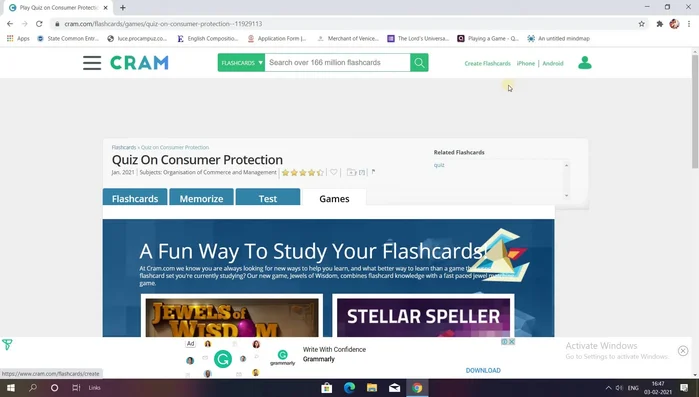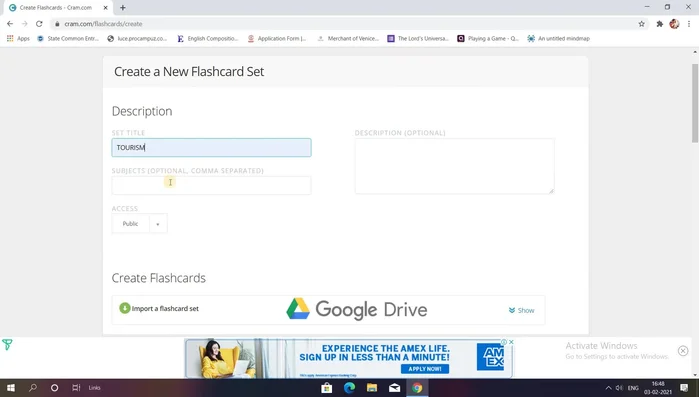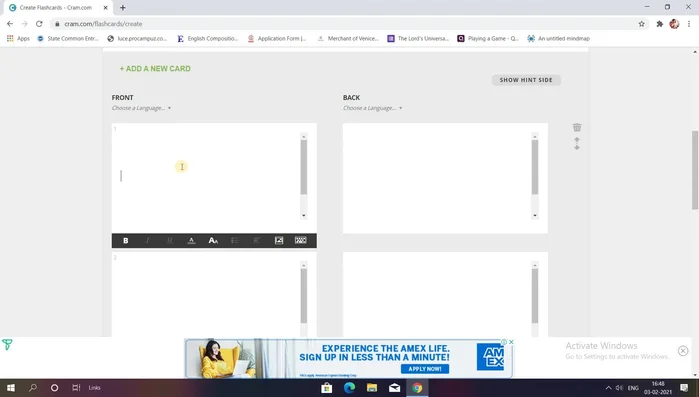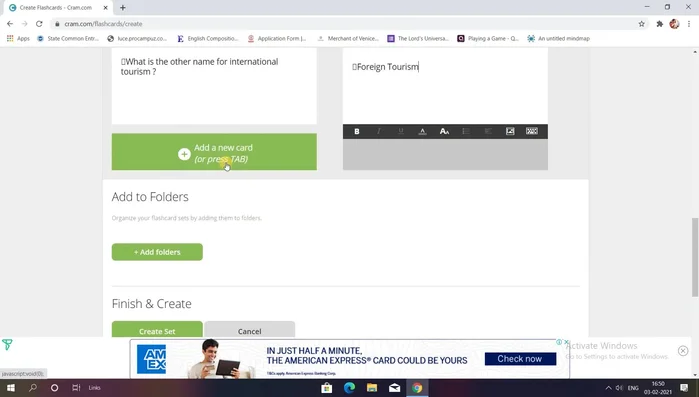Flashcards are a timeless study tool, but their effectiveness hinges on engagement. Static, repetitive flashcards can quickly become tedious, leading to decreased retention and frustration. Luckily, with Cram.com, you can transform simple flashcards into dynamic and interactive learning experiences that boost student motivation and improve understanding. This platform offers a wealth of tools to create engaging games, moving beyond the limitations of traditional paper flashcards and tapping into the power of digital learning.
By leveraging Cram.com's features, educators and students alike can design games tailored to specific subjects and learning styles. This article will provide a step-by-step guide to building captivating flashcard games on Cram.com, transforming study sessions from dull drills into fun, effective learning adventures. Let's explore how to create these enriching experiences and unlock the full potential of flashcard learning.
Preparation and Safety Guidelines
- Computer
- Internet Access
- Cram.com Account
- Prioritize accuracy: Ensure your flashcards contain correct and up-to-date information. Inaccurate flashcards can hinder learning rather than help.
- Maintain simplicity: Keep your flashcards concise and focused on a single concept or fact. Avoid overwhelming students with too much information on one card.
- Regular review is key: Encourage students to review their flashcards frequently using Cram.com's features like spaced repetition and the various game modes. Consistent review is vital for effective memorization.
Step-by-Step Instructions
Access Cram.com
- Open your Google tab and type cram.com to access the Cram website.
- Create a free account on Cram.com using your email ID.


Access Cram.com Create Flashcard Set
- Click on 'Create Flashcards' on the right-hand side corner of the dashboard.
- Select a title, subject, and add a brief description for your flashcard set.


Create Flashcard Set Add Flashcards
- On the left-hand side, type the question for the front of the flashcard. On the right-hand side, type the corresponding answer.
- Add as many flashcards as needed. Click 'Create Set' when finished.


Add Flashcards
Read more: Learn the Alphabet with Fun Animated Animals!
Tips
- Utilize the 'Read' option to have the application read the flashcards aloud to students.
- Use the 'Flip' option to reveal answers after posing questions.
- Use the 'Shuffle' and 'Alphabetize' options to randomize or organize the flashcards.
- Use the 'Show Both Sides' option to display the question and answer simultaneously.
- Use the 'Memorize' mode for self-study. Students rate their understanding of each flashcard.